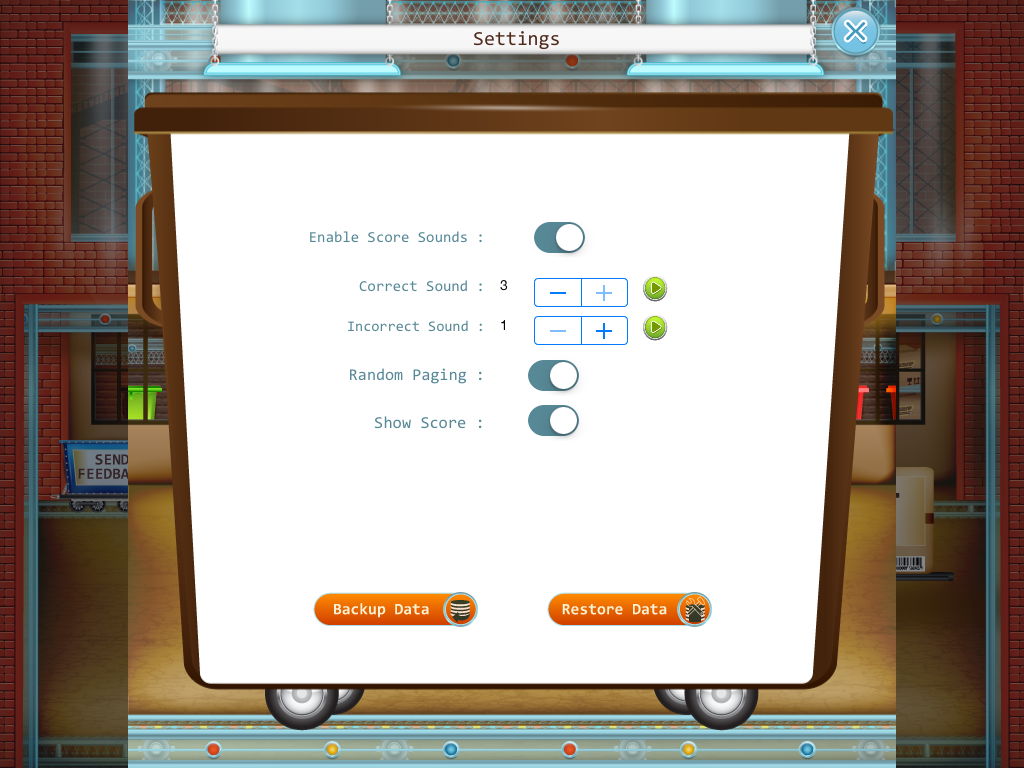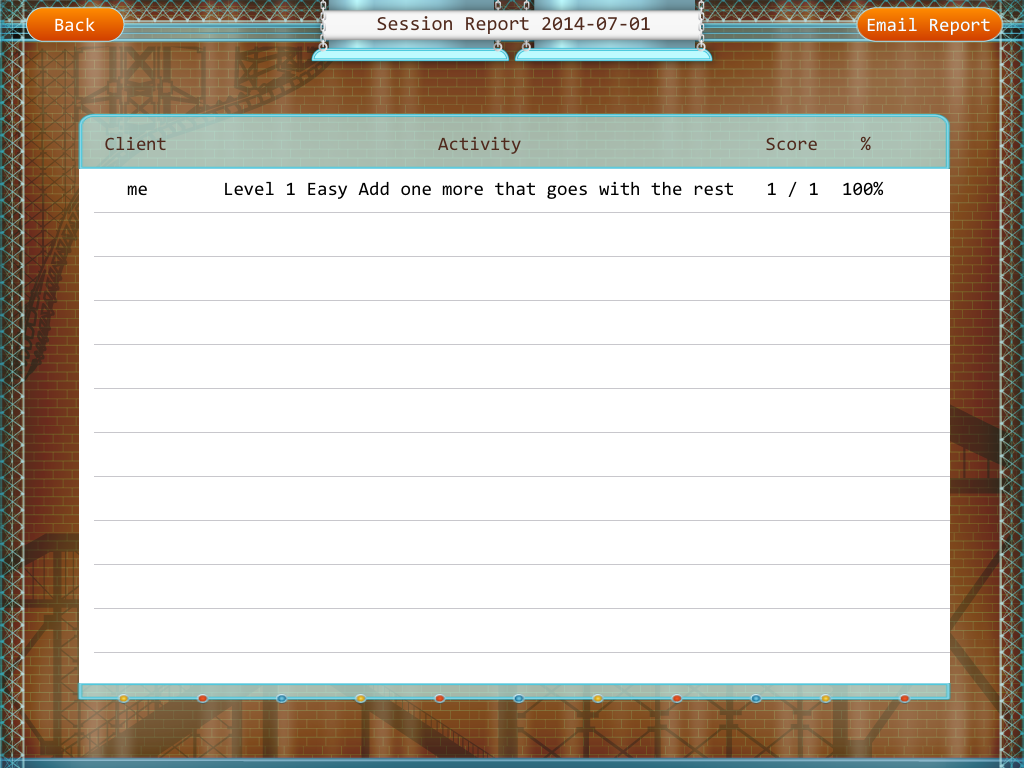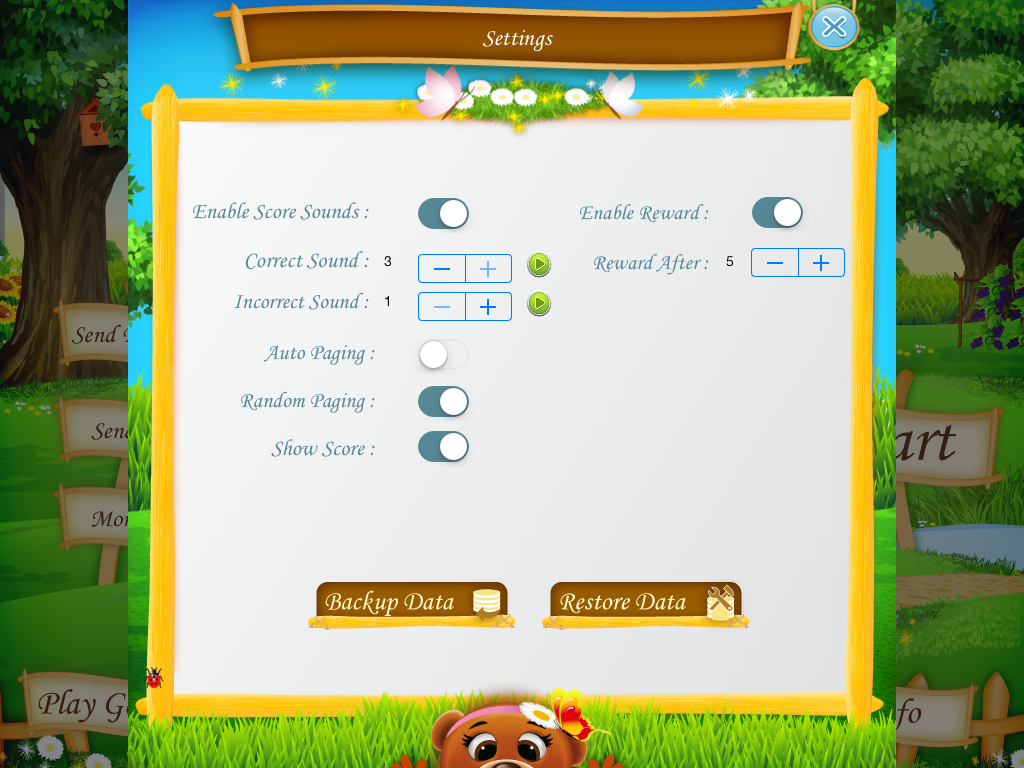Another great app has been released by Virtual Speech Center. They were generous to provide me with a copy to try and share with you! Remember, the thoughts and opinions are all mine!
This app uses an adorable post office theme to work on sequencing. I am always looking for new and creative ways to work on this skill. My students struggle so much with it!!
Here is a view of the settings tab that can be found on the main page but also accessed while using the activity. You can set if you want a score sound, how many sounds, if you want to show the score, and whether or not you want to enable an award (and how long it would last). You can also back up data and restore data from this page. This is HUGE!! Always back up! You never know when technology can fail on you!
When you hit "start" you are brought the the "select students" page. Here you can add students names you plan on using this app with. You can set it up ahead of time or right as you take out your iPad to use it with student(s). Like all Virtual Speech Center apps, you can store many student profiles and use the app with multiple students at a time. LOVE to use with groups! It is so easy to add students. Just hit the tab "add student"! Once added, click their names so you see a check mark and hit "next" to start!
Once you hit "next" you are able to select activities for each student. Love that you can individualize for each student working with and students don't have to know they are working on different activities/goals. Some examples of activities: making a sandwich, making pizza, baking cookies, doing the laundry, getting dressed, shaving, and wrapping a present. These activities are functional, appropriate, and motivating for students of all ages. You can select all of them or just one at a time. Since it is summer, I will show you the activity, "making a sand castle."
Once you start an activity, students are presented with a cute mailman character that introduces activity. He tells them that once they earn enough points they can earn a game. You can click "skip" if you like to skip this feature.
In the activity, students are presented with 4 images and 4 slots to move them to make the sequence. Once students move the pictures, they are informed with a sound to let them know if they are correct or incorrect. They are able to try again if incorrect. Just hit the green arrow.
On the top of the screen, you can see it lets you know how many pictures are presented (4). If desired, you can switch that number and students are presented with more or less images to sequence.
Once students sequence, you can have them express the sequence. There is a record and playback button so they can record and hear their responses. They can assess their own work!
Once done with that activity, hit "next" to work on another sequence already preset, have another student take a turn, or finish and see the data/scores.
On the session report, you can email report or just let it stay stored in the app.
You can also access reports from the main page. Scores are sorted by user, goal, and date which makes it easy to find! This is great for progress monitoring and planning future sessions.
Learn more about this $4.99 app by visiting Virtual Speech Center's website or iTunes!
Reading comprehension involves a number of critical thinking skills that are used alone, in combinations or simultaneously. The best way to practice and apply these skills is through real reading situations where students can discuss and share their thoughts and opinions as well as predict, infer, question, summarize and evaluate what they have...
Showing posts with label app review. Show all posts
Showing posts with label app review. Show all posts
Wednesday, July 30, 2014
Thursday, July 3, 2014
Factory of Categories (app review! & info on their giveaway!)
Looking for new ways to work on categories?!! Virtual Speech Center has a way! They created a brand new app called Factory of Categories and was generous to provide me with a copy to try out and share with you! Remember, the thoughts and opinions are all mine!
Like their other apps, you can alter the settings to meet your needs. You can access this feature on the main screen or during the activity. Here you can enable score sounds, decide the amount of correct or incorrect sounds, random paging, and whether or not to show the score (some students benefit from this feature and others focus too much on it and can take away from their work). You can also back up and restore data (highly recommend you back up regularly for any app that allows you to store data! You will cry if you lose any data!).
You can add students to this app (yes, multiplayer/students feature! Great for school SLPs working with groups!). It is so easy to add students! Just hit "add student"!
Once you add the students, select the ones you want for that session, then touch "next" to begin!
Next, you can select the activities for each student. You can have all students working on the same activity or different. This is great for differentiation. I know from my experience, my students never notice when they are doing different activities!! Most of the time, they can benefit from observing their peers working on their tasks! Ok...what activities are included?!
Like their other apps, you can alter the settings to meet your needs. You can access this feature on the main screen or during the activity. Here you can enable score sounds, decide the amount of correct or incorrect sounds, random paging, and whether or not to show the score (some students benefit from this feature and others focus too much on it and can take away from their work). You can also back up and restore data (highly recommend you back up regularly for any app that allows you to store data! You will cry if you lose any data!).
You can add students to this app (yes, multiplayer/students feature! Great for school SLPs working with groups!). It is so easy to add students! Just hit "add student"!
Once you add the students, select the ones you want for that session, then touch "next" to begin!
Next, you can select the activities for each student. You can have all students working on the same activity or different. This is great for differentiation. I know from my experience, my students never notice when they are doing different activities!! Most of the time, they can benefit from observing their peers working on their tasks! Ok...what activities are included?!
- Where does it belong?
- Name this category?
- Which does not belong?
- Add one more that goes with the rest
For each activity, you can select level 1, 2, or 3. For each activity, you can select "edit" to view the list of categories. You can eliminate a few or hand select the specific few you want to use. This is great if you want to match a theme working on in a classroom or vocabulary concepts working on in previous speech sessions. What are some categories you may find?
- Jewelry
- Holidays
- Musical Instruments
- Boys' Names
- Snacks
- Food
- and so much more!
Time to check out some of the activities!
Where does it belong?
For this activity, students must drag the pictures into the correct box labeled by categories. There are four categories provided. Hit "next" once students have completed this task to get more pictures and more boxes. I recommend sticking to 4 categories for the entire task. Do this by using that "edit" button. Why do this? This way it isn't too overwhelming for those first starting to work on categories. Another option, use this to get a baseline. See which categories they struggle with and then create and provide extra practice with those categories. Then use the app to review/collect data and to monitor progress afterwards. At any point, you can click "finish" if you want to end early. You can also just wait for the activity to be over!
Name this category
For this activity, students are provided with four pictures with text labels. Students must express to you the label that can be used for these items. There is a "check" and "x" button on the top for you to score them based on their responses. You can also have them rate themselves or their peers! Use those buttons to collect data.
Which does not belong?
For this activity, students are presented with four pictures on top and a bin on the bottom. They must move the item that does not belong in that category into the bin to get credit. I love that students are able to correct their incorrect answers in this task. You can add a bonus activity and have them express the reasons verbally. There is no way to score this through the app but it is great practice to get verbal responses! Do they understand why one answer is correct?!
Add one more that goes with the rest
Students are given four pictures/text on the top and three pictures on a train on the bottom. They must move on of the images on the top that can be added to the train. Again, as a bonus, students can express to you their reasons. Do they know the category of the train?! Can they express the categories of the other images left behind?!
Whenever you click "finish" or complete an activity, you are given a session report. Here you can directly email the report.
You can also access the score reports from the main page. Here you can access reports by student. For each student you can access by goal or by date. I love this feature because sometimes I remember the goal I worked on but other times I know I did it at a certain point in time. Click what you want to view, and you can see a nice chart. Here you can also email from this page as well.
Things I like about this app:
- Easy to use and navigate
- Multi-user and can differentiate without students noticing
- You can select the pace! You click "next" when ready! Want to discuss incorrect responses or challenge students when they are correct, you can!
- Score reports and progress monitoring
- Provides images with text. Great for poor readers!
- Ability to edit and design the lesson appropriate for your students.
- Many activities in one app! Receptive and expressive tasks!
Thursday, June 19, 2014
Sounds At Home (app review!)
Virtual Speech Center has done it again! They created another fabulous app! This one is for working on auditory skills. Introducing, Sounds at Home! They were generous for providing me with a copy to review and share with all of you. Remember, the thoughts and opinions are all mine!
This app uses a cute bear theme to teach auditory skills. This app targets auditory awareness, phonemic awareness, and auditory memory. I have so many students working on those skills! This app was designed to help students be aware of sounds in their environments, sounds in words, and following instructions. All of these skills are important in the academic classrooms and to be overall successful in society.
Students get to visit Mama Bear's house which has three different rooms. Each room targets many skills. All of the learning in this house uses familiar vocabulary. This is great this way you can focus on auditory skills using concepts students should know.
Below you can see the settings options the app has available. I love that Virtual Speech Center always allows you to modify the settings to meet your students' needs.
Once ready, you can click "start." You are brought the the "students" page. You can add your students you plan to use this app with. I recommend setting this up ahead of time, we all know our students are impatient! All you have to do is click the students you plan on using the app at the current time and click next.
You can select the activities for each student. The best part, you can individualize for each student! For each "room" in the house (living room, kitchen, playroom), you can select: sound identification, rhyming, identifying initial sounds, identifying final sounds, following 1-step directions with one element, following 1-step directions with two elements, following 2-step directions, and following 2-step temporal directions. I recommend sticking to ONE goal for each student. It is important for progress to focus on one at a time. Plus, the app usually goes through all of one type before moving onto next and you probably won't have time to do multiple goals at once anyway!
Another feature I love is that you can edit for each "goal". Just click "edit" or the pencil button. Here you are brought to the list of targets. You can deselect all and pick specific targets or keep as is. Have your students mastered any? Do they not understand specific concepts/vocabulary included?! You can remove those from the activity!
Now, I will show you samples of each of the activities! For all activities, students are presented with a Mama Bear that tells them what to do!
Living Room: Sound identification
In this activity, students are presented with a sound and a verbal prompt "Did you hear that? What made that sound?" Students must select the object in that image shown that made that sound. Obviously, you cannot hear what I listened to, so I will tell you! I heard a meow! So, I clicked the cat! The scene uses common sounds in the environment. As students answer correctly, they are rewarded with bear images on the bottom of the screen. You can always click "finish" when ready or keep going until all tasks are completed (13).
Kitchen: Rhyming
Students are presented with a prompt, "Do you see something that rhymes with the word ____?" I was asked for something that rhymes with "silk" clearly it is milk! Again, common vocabulary concepts are used! Again, as students answer correctly, they are rewarded with bear images on the bottom of the screen.
Kitchen: Identifying initial sounds
Students are presented with the prompt, "I need something that starts with the ____ sound, can you find it?" I was asked to find something with the /sh/ sound, so clearly I clicked the shark! Again, common vocabulary concepts are used! Again, as students answer correctly, they are rewarded with bear images on the bottom of the screen.
Kitchen: Identifying final sounds
Students are presented with a prompt, "Touch something that has the ___ sound at the end of the word." I was asked for the /k/ sound so I touched the cupcake! Again, common vocabulary concepts are used! Again, as students answer correctly, they are rewarded with bear images on the bottom of the screen.
Playroom: following 1-step directions with one element
Students are presented with a verbal prompt such as "find the chair" and they must follow as directed.
Playroom: following 1-step directions with two elements
Students are presented with prompts such as "put the doll on the rug" and they must follow as directed. Spacial concepts are used which is great practice of that skill. Make sure they click "go" to get credit for that task!
Playroom: following 2-step directions
Students are presented with directions such as "move the monkey to the chair then put the book on the table." Students must complete the direction in that order. Make sure they click "go" to get credit!!
Playroom: following 2-step temporal directions
Students must follow directions such as "before you touch the blocks, put the teddy bear on the table." Again, make sure they click "go!"
Whenever you are done with an activity, you are presented right then with a score report. But you can always access them from the "reports" tab from the main page. You can see score by user. And by user, you can see by goal or by date. You can save reports and access them at a later time or email them to save on another computer for back up.
When students respond accurately to a certain amount of tasks, they can be rewarded (if you clicked that setting) a game. You can always access the games from the main page. I like this feature for students that are struggling and are unable to "win" them. You can make it look like they won them! For the games, there are 3 different levels to select from. Students can put together the puzzle. Level 1 (4 pieces), 2 (9 pieces), or 3 (16 pieces).
What do I love about this app?
This app uses a cute bear theme to teach auditory skills. This app targets auditory awareness, phonemic awareness, and auditory memory. I have so many students working on those skills! This app was designed to help students be aware of sounds in their environments, sounds in words, and following instructions. All of these skills are important in the academic classrooms and to be overall successful in society.
Students get to visit Mama Bear's house which has three different rooms. Each room targets many skills. All of the learning in this house uses familiar vocabulary. This is great this way you can focus on auditory skills using concepts students should know.
Below you can see the settings options the app has available. I love that Virtual Speech Center always allows you to modify the settings to meet your students' needs.
Once ready, you can click "start." You are brought the the "students" page. You can add your students you plan to use this app with. I recommend setting this up ahead of time, we all know our students are impatient! All you have to do is click the students you plan on using the app at the current time and click next.
You can select the activities for each student. The best part, you can individualize for each student! For each "room" in the house (living room, kitchen, playroom), you can select: sound identification, rhyming, identifying initial sounds, identifying final sounds, following 1-step directions with one element, following 1-step directions with two elements, following 2-step directions, and following 2-step temporal directions. I recommend sticking to ONE goal for each student. It is important for progress to focus on one at a time. Plus, the app usually goes through all of one type before moving onto next and you probably won't have time to do multiple goals at once anyway!
Another feature I love is that you can edit for each "goal". Just click "edit" or the pencil button. Here you are brought to the list of targets. You can deselect all and pick specific targets or keep as is. Have your students mastered any? Do they not understand specific concepts/vocabulary included?! You can remove those from the activity!
Now, I will show you samples of each of the activities! For all activities, students are presented with a Mama Bear that tells them what to do!
Living Room: Sound identification
In this activity, students are presented with a sound and a verbal prompt "Did you hear that? What made that sound?" Students must select the object in that image shown that made that sound. Obviously, you cannot hear what I listened to, so I will tell you! I heard a meow! So, I clicked the cat! The scene uses common sounds in the environment. As students answer correctly, they are rewarded with bear images on the bottom of the screen. You can always click "finish" when ready or keep going until all tasks are completed (13).
Kitchen: Rhyming
Students are presented with a prompt, "Do you see something that rhymes with the word ____?" I was asked for something that rhymes with "silk" clearly it is milk! Again, common vocabulary concepts are used! Again, as students answer correctly, they are rewarded with bear images on the bottom of the screen.
Kitchen: Identifying initial sounds
Students are presented with the prompt, "I need something that starts with the ____ sound, can you find it?" I was asked to find something with the /sh/ sound, so clearly I clicked the shark! Again, common vocabulary concepts are used! Again, as students answer correctly, they are rewarded with bear images on the bottom of the screen.
Kitchen: Identifying final sounds
Students are presented with a prompt, "Touch something that has the ___ sound at the end of the word." I was asked for the /k/ sound so I touched the cupcake! Again, common vocabulary concepts are used! Again, as students answer correctly, they are rewarded with bear images on the bottom of the screen.
Playroom: following 1-step directions with one element
Students are presented with a verbal prompt such as "find the chair" and they must follow as directed.
Playroom: following 1-step directions with two elements
Students are presented with prompts such as "put the doll on the rug" and they must follow as directed. Spacial concepts are used which is great practice of that skill. Make sure they click "go" to get credit for that task!
Playroom: following 2-step directions
Students are presented with directions such as "move the monkey to the chair then put the book on the table." Students must complete the direction in that order. Make sure they click "go" to get credit!!
Playroom: following 2-step temporal directions
Students must follow directions such as "before you touch the blocks, put the teddy bear on the table." Again, make sure they click "go!"
Whenever you are done with an activity, you are presented right then with a score report. But you can always access them from the "reports" tab from the main page. You can see score by user. And by user, you can see by goal or by date. You can save reports and access them at a later time or email them to save on another computer for back up.
When students respond accurately to a certain amount of tasks, they can be rewarded (if you clicked that setting) a game. You can always access the games from the main page. I like this feature for students that are struggling and are unable to "win" them. You can make it look like they won them! For the games, there are 3 different levels to select from. Students can put together the puzzle. Level 1 (4 pieces), 2 (9 pieces), or 3 (16 pieces).
What do I love about this app?
- Individualization
- Common vocabulary and concepts used
- Cute theme and graphics
- Easy game for students to be rewarded by
- Great for preschool and younger elementary
- Works on a variety of auditory skills in one app
- Easy to use and navigate
- Quick and easy set up
- Score reports and allows for progress monitoring
- Can easily generate follow-up activities based on how students perform
You can learn more about this $6.99 app by visiting iTunes!
Monday, April 28, 2014
Social Skills Builder (APP GIVEAWAY!!)
Have you heard...it is Autism Awareness Month! To celebrate, the people over at the app Social Skill Builder has provided me with not just 1, but FIVE app codes to give away!!
Want to learn more about this app?! You can view my previous post with my app review by clicking HERE! You can visit them on iTunes or their WEBSITE.
What can you win?! You can win their lite version or their full version!! Enter to win below!!
a Rafflecopter giveaway
a Rafflecopter giveaway
Want to learn more about this app?! You can view my previous post with my app review by clicking HERE! You can visit them on iTunes or their WEBSITE.
What can you win?! You can win their lite version or their full version!! Enter to win below!!
a Rafflecopter giveaway
a Rafflecopter giveaway
Friday, April 25, 2014
Social Norms (App Review)
The developers over at Virtual Speech Center has just released a brand new app, Social Norms. They were generous as always and provided me with a copy of the app to try out so I can share with all of you! Remember, the thoughts and opinions are all mine!
Like all of Virtual Speech Center's apps, you can access the "settings" options from the main screen. See below how you can decide whether or not to show text and/or enable audio. I like to leave both on as a "default" since most speech and language students can benefit from a multi-sensory approach and have visual/auditory cues/presentation of information.
You can also see that you can "add stories." When you click that option, you are brought to a new menu. You can click the "arrow" next to the title "behavior stories" to view other categories: behavior stories, community stories, home stories, school stories, manners stories, safety stories, and hygiene and health. Since I work in the schools, let's click "school stories." Then, when you click "add stories" you can create your own story for this app! This is great if you are someone like me that says, "I wish I could add a story like ____!" You can create a story title and add an image (from your photos, which you can always grab an image from Google Images and save it into your photos and easily transfer it into your app, you can also take pictures of people/places in your student(s) environment and incorporate it into the app!). LOVE THIS FEATURE! I love the ability to create your own story.
Don't want to use your own story? Not that creative? Would rather start with what the app comes with? OK!! I hear ya! Just hit "start" to begin! Here, you can select a story from the same categories mentioned above! Since I have a student currently having issues with touching others' hair, let's view that one! Just click which story you want and hit next to begin.
Students are presented with a social story on the topic/category/situation you selected. It uses images and basic sentences per page to present the social story. You can decide when to turn onto the next page, if you want to replay the audio on each page, and see how many pages are left. You can always click "finish" if you run out of time or if you need to stop abruptly. I like that you can select the pace! I like to ask questions after each sentence to check for understanding/listening. "Why did they pull hair?" "What did they pull?" I also like that you cannot click "next" until the whole page is presented. This is great if you have a student that might try and click it impulsively!
Not only does this app teach the kids what not to do, it helps demonstrate what behaviors they can do in replace of the negative behaviors.
Things to note about this app:
Like all of Virtual Speech Center's apps, you can access the "settings" options from the main screen. See below how you can decide whether or not to show text and/or enable audio. I like to leave both on as a "default" since most speech and language students can benefit from a multi-sensory approach and have visual/auditory cues/presentation of information.
You can also see that you can "add stories." When you click that option, you are brought to a new menu. You can click the "arrow" next to the title "behavior stories" to view other categories: behavior stories, community stories, home stories, school stories, manners stories, safety stories, and hygiene and health. Since I work in the schools, let's click "school stories." Then, when you click "add stories" you can create your own story for this app! This is great if you are someone like me that says, "I wish I could add a story like ____!" You can create a story title and add an image (from your photos, which you can always grab an image from Google Images and save it into your photos and easily transfer it into your app, you can also take pictures of people/places in your student(s) environment and incorporate it into the app!). LOVE THIS FEATURE! I love the ability to create your own story.
Don't want to use your own story? Not that creative? Would rather start with what the app comes with? OK!! I hear ya! Just hit "start" to begin! Here, you can select a story from the same categories mentioned above! Since I have a student currently having issues with touching others' hair, let's view that one! Just click which story you want and hit next to begin.
Students are presented with a social story on the topic/category/situation you selected. It uses images and basic sentences per page to present the social story. You can decide when to turn onto the next page, if you want to replay the audio on each page, and see how many pages are left. You can always click "finish" if you run out of time or if you need to stop abruptly. I like that you can select the pace! I like to ask questions after each sentence to check for understanding/listening. "Why did they pull hair?" "What did they pull?" I also like that you cannot click "next" until the whole page is presented. This is great if you have a student that might try and click it impulsively!
Not only does this app teach the kids what not to do, it helps demonstrate what behaviors they can do in replace of the negative behaviors.
Things to note about this app:
- No data collection since it is just a collection of social stories and ability to create social stories and save them in one spot
- Since no data collection, you don't need to input student names. You can use the stories with a group and have them all listen to one if it applies to all students in the group, of use individually since that story will only pertain to one student.
- Allows time to ask questions, check for understanding, and can elicit conversation regarding the topic/situations.
- Easy sentences and graphics used to help students easily comprehend.
- App comes with common situations/scenarios most students we work with face with daily in their school/home environments.
- LOVE LOVE the ability the create own social stories. I love that you can categorize these stories as well. Makes it easy to find, teach, and reuse. This feature is also great if you work with older students and want to use real pictures rather than the cute graphics used in the social stories included. You can easily take the same ideas from the social stories included, add your own pictures, and DONE!
- This is just one piece of the social skills puzzle! Use this app to introduce the social stories. You will then need to work with that student to make sure they know how to transfer that social skill into their everyday lives.
- This app is easy to use and navigate!
To learn more about this $9.99 app, visit iTunes!
Subscribe to:
Posts (Atom)